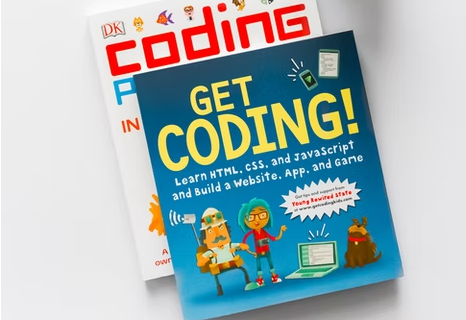HTML to WordPress conversion is in full flow. A good number of entrepreneurs and website owners contact WordPress website owners to take their site to the WordPress platform. Because of the growing demand for HTML to WordPress migration services , a lot of novice IT companies and professionals claim to offer the service to needy clients. Many individuals don’t follow the established protocol during the website migration process and face challenges. It may cause problems in website migration from one platform to another or result in unsuccessful site transfers.
So, have a look at the top 5 challenges that pop-up during Site Migration from HTML to WordPress and ways to deal with them.
Table of Contents
1. Website Backup
Website backup is the first work every web developer must perform. A backup copy of a site is a duplication of all its files, FTP accounts, databases, and other hosting parameters, which allows you to restore a website after hacking, server crash, Accidental deletion of files or pages, data loss due to hardware errors or unauthorized control.
Generally, website owners call the hosting company to back up the site. In many cases, they don’t provide the full backup of your website. Offline backup of website files on a PC, laptop, pen drive, the CD doesn’t always work as you may miss the data due to hardware crash or stealing. So, you can use backup plugins to create the website backup easily.
2. Problems in Data Export and Import
It is the first step to move website materials from existing server to another. Generally, most web designers or developers use the Import/Export native function offered by WordPress. Nevertheless, it may fail or can’t transfer all files. To deal with this problem, you need to navigate to the database directory and export a SQL file.
In order to export files, use the mysqldump. It helps you to export the text files of the database. To export the database, use this command:
mysqldump -u username -p dbname> data-dump.sql
Enter the user name with the required access, the name of the database you need, and also data-dump.sql – the file in the current directory where the data will be saved. After entering this command, you can check the contents of the data-dump.sql file.
The contents of the file should look something like the one below. The document will indicate the name of the database (in this case, MySQL), its name and other data.
– MySQL dump 10.13 Distrib 5.7.16, for Linux (x86_64)
– Host: localhost Database: database_name
– ———————————————— ——
– Server version 5.7.16-0ubuntu0.16.04.1
If there are any errors during the export process, mysqldump will display a message for the same.
In order to import an existing file into MySQL, create a new database and upload the backup contents. First, connect to the database as a root user (or another user who can create a new database)-
$ mysql -u root –p
After you connect to the MySQL console, create a new database (in this case, new_database):
mysql> CREATE DATABASE new_database;
After that the following output appears on the screen:
OutputQuery OK, 1 row affected (0.00 sec)
Now, to exit the MySQL console, press CTRL + D. Next, go to the import itself. You can do this by entering the following command:
$ mysql -u username -p new_database <data-dump.sql
The command is very similar to the export command, you need to enter the user name, the name of the new database into which you will import data (as an example new_database), and the name of the file you are going to import (data-dump.sql).
If the command is executed correctly, as in the case of export, you can verify whether everything went well by connecting to MySQL and viewing data. You can do it by using the USE and SHOW commands. The used command determines which database will be used in further queries. Enter:
mysql> use new_database
With all subsequent requests in this session, this database will be automatically used. You can change the setting as per your needs.
3. Problems in the Transfer of Files, Plugins, and Themes
After the transfer of the website database, many individuals face problems to transfer files, plugins, and themes. You can do it easily by following the below-mentioned tricks:
- Theme Transfer
Go to wp-content/themes as all themes are located here. Copy all the contents of this folder. If you want to use a new theme on the new website, just ignore these files.
- wp-content/plugins:
In this section, all WordPress plugins are located. You can easily copy all the contents and take it to the new host. All the plugin configurations are stored in the WordPress database. So, just import the SQL file and everything will be ok on the new host.
- wp-content/uploads
You can use this to copy media files of the existing site and take them to the new website.
4. File Downloading/Uploading Speed
IT companies that provide HTML to WordPress Service often face this problem when they have to deal with WordPress installation with a lot of media files. The transfer of too many files one place to another can affect the downloading and uploading speed. To avoid this, make a compressed archive of media files before transferring them. You can also use FTP/SFTP for speedy file transfer.
5. Problems in File Permissions
The permissions of also move when you transfer files from one host to another. There are many hosting companies that allow you to allow to transfer files in UNIX format, which makes you can read, write, and execute it on the new site. Such files carry serenity risk and give birth to problems like “Internal Server Error”
Just use the following command to change the permissions of the files
chmod -R 644 /path/to/folder/.
Final Words
The demand for HTML to WordPress Service is increasing as entrepreneurs trend to take HTML websites to the WordPress platform because of several benefits. However, mistakes take place during a website migration. So, join hands with an expert WordPress website development company to complete the website migration process easily and effortlessly.